A lot of people ask me if they should upgrade to Vectorworks 2011. Is it worth the upgrade they ask? I'm very happy about the changes and new techniques in Vectorworks 2011, and I think these will save you a lot of time.
I guess you have to ask what your time is worth. I have a client with a large file (44.8MB) with several viewports and 30 sheet layers. When it's time to update all the viewports my client uses Update All Viewports command.
In Vectorworks 2008 this file was incomplete after 13 minutes of updating. In Vectorworks 2011, this file was completed in 3.5 minutes. So, that would be a saving of 10mins. If you update the file, or files like this, everyday, then you can save yourself about an hour a week. Just on the speed of updating viewports. This should be enough savings to pay for your upgrade. At 50 weeks, an hour a week at $40/hr, that is a saving of $2000!
There is no doubt in my mind that Vectorworks 2011 is a major upgrade. The changes to 3D modeling with the Pus/Pull tool and planar objects will change the way you model. It is so much faster to model in Vectorworks 2011, I can't go back. The interaction between walls and slabs will change the way you create buildings. They will become faster to draw and model.
Wednesday, September 29, 2010
Wednesday, September 22, 2010
Text Styles in Vectorworks 2011
I have been using the the new text styles in Vectorworks 2011 for a short time, but already I love them. Today, I had to teach a Vectorworks user on Vectorworks 2010, and I wanted to use a text style to change the text on the drawing. Of course you can change the font, size and so on with Vectorworks 2010, but it is just is much quicker in Vectorworks 2011.
In Vectorworks 2011, text has a style assignment. So, when you create text you can tell Vectorworks what style each block of text should use.
When you specify a text style, the block of text will always use the settings from the text style. If you edit the text style the block of text will update.
Text styles are resources and can be imported from a library. You can drag and drop a text style from your library to a block of text on the drawing.
Locate the text style in your library.
Drag and drop the text style onto the text object (dimension, plant, hardscape, etc.). The text will then use the setting in the text style. If you edit the text style, all the text in your drawing that uses this text style will update. This will give you global control of all your text in your drawing.
I have posted youtube movie giving you a quick introduction to text styles:
In Vectorworks 2011, text has a style assignment. So, when you create text you can tell Vectorworks what style each block of text should use.
When you specify a text style, the block of text will always use the settings from the text style. If you edit the text style the block of text will update.
Text styles are resources and can be imported from a library. You can drag and drop a text style from your library to a block of text on the drawing.
Locate the text style in your library.
Drag and drop the text style onto the text object (dimension, plant, hardscape, etc.). The text will then use the setting in the text style. If you edit the text style, all the text in your drawing that uses this text style will update. This will give you global control of all your text in your drawing.
I have posted youtube movie giving you a quick introduction to text styles:
Friday, September 17, 2010
Vectorworks 2011 is now released
Nemetschek Vectorworks have now announced Vectorworks 2011, and they have released a lot of feature movies on their YouTube web page.
The Vectorworks tech board and email list are full of comments about this upgrade. So far, the comments have been, on the whole, positive. I should think so, this release is one of the most exciting I have seen. There are many, many little improvements to the usability of Vectorworks, and some very big, major changes. The small changes are just nice, and they make it easier to do what you used to do. The big changes will get you thinking about your workflow, because of the changes to walls, slabs and especially the planar graphics.
If you are not drawing the walls using components at the moment, you should. Wall components have had classes for a while, now they have individual 3D control over components. This will let you create complex walls, where the 3D parts have different heights. Setting up floor layers and slab layers can be different, because walls and slabs work together. I've always used a wall layer that goes from finished floor to finished floor. Now when you place a slab, the wall will adjust according to the slab settings. I'm so happy, at last my walls will look correct in 3D.
I ran two webinars yesterday on Vectorworks 2011, one for www.Novedge.com and the other for the New Zealand distributor, www.megabits.co.nz. I recorded the megabits session and you will find a movie of the Novedge webinar at vimeo.
The novedge movie:
The Vectorworks tech board and email list are full of comments about this upgrade. So far, the comments have been, on the whole, positive. I should think so, this release is one of the most exciting I have seen. There are many, many little improvements to the usability of Vectorworks, and some very big, major changes. The small changes are just nice, and they make it easier to do what you used to do. The big changes will get you thinking about your workflow, because of the changes to walls, slabs and especially the planar graphics.
If you are not drawing the walls using components at the moment, you should. Wall components have had classes for a while, now they have individual 3D control over components. This will let you create complex walls, where the 3D parts have different heights. Setting up floor layers and slab layers can be different, because walls and slabs work together. I've always used a wall layer that goes from finished floor to finished floor. Now when you place a slab, the wall will adjust according to the slab settings. I'm so happy, at last my walls will look correct in 3D.
I ran two webinars yesterday on Vectorworks 2011, one for www.Novedge.com and the other for the New Zealand distributor, www.megabits.co.nz. I recorded the megabits session and you will find a movie of the Novedge webinar at vimeo.
What’s New in Vectorworks 2011 - for www.megabits.co.nz from Jonathan Pickup on Vimeo.
The novedge movie:
Novedge Webinar Series: What's New in Vectorworks 2011 from Novedge on Vimeo.
Friday, September 10, 2010
Monthly Support for Vectorworks
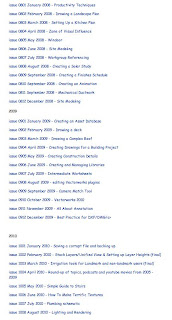 Many people do not know that each month I write a manual for Vectorworks that includes linked movies. I have been writing the manuals since the beginning of 2007, which means that I've written about 43 monthly manuals since I started. Until recently, I was only able to keep about a year's worth of manuals and movies on my web site.
Many people do not know that each month I write a manual for Vectorworks that includes linked movies. I have been writing the manuals since the beginning of 2007, which means that I've written about 43 monthly manuals since I started. Until recently, I was only able to keep about a year's worth of manuals and movies on my web site.But this week, I found out how I can keep the movies (and there are over 633 of them since I started) safe for my subscribers. This means that I can free up room on my web site, for storing more of the back issues. At the moment I have uploaded all the manuals back to the start of 2008, which means there are 32 manuals on my web site for my subscribers.
This should make it easier for my subscribers to get the back issues, and they will be able to get access to all the movies. Eventually, subscribers will be able to access all of these movies.
Only subscribers are able to access these manuals and movies, so for the best Vectorworks monthly support, you should be subscribe to my online user group. Subscribe here...
Thursday, September 09, 2010
Vectorworks 2011 Delivers...
UPDATE: September 15th
Nemetschek Vectorworks have announced the release of Vectorworks 2011, so now it's official. they have updated tier web site with lots of information and there will webinars all over the place to announce the release.
Novedge in CA will have a webinar and you can register here.
Megabits in NZ will have a webinar and you can register here.
Nemetschek Vectorworks (formerly Nemetschek North America) have announced that Vectorworks will be updating to Vectorworks 2011. I have been watching the videos that are available and it looks huge. I can't wait to get my hands on it.
First video:
Second Video:
Third Video:
Video number 4:
Nemetschek Vectorworks have announced the release of Vectorworks 2011, so now it's official. they have updated tier web site with lots of information and there will webinars all over the place to announce the release.
Novedge in CA will have a webinar and you can register here.
Megabits in NZ will have a webinar and you can register here.
Nemetschek Vectorworks (formerly Nemetschek North America) have announced that Vectorworks will be updating to Vectorworks 2011. I have been watching the videos that are available and it looks huge. I can't wait to get my hands on it.
First video:
Second Video:
Third Video:
Video number 4:
Wednesday, September 08, 2010
Newsletter from Chris Brogan
There are a few business people that I listen to. Chris Brogan is one of then. I like his books, blogs and newsletters. He has started a new newsletter focusing on personal development. You can subscribe to his newsletter here. http://www.chrisbrogan.com/newsletters/
- Posted using BlogPress
- Posted using BlogPress
Sunday, September 05, 2010
Vectorworks Plant Database on Your iPad
The Vectorworks plant database is made with with a program called Filemaker. Filemaker is a database program, so it is ideal for making the Vectorworks plant database. On your computer, you can search for plants, tag plants for a project, add your own plant images and add your own comments on each plant. This is great when you are in your office, but what are you supposed to when you leave the office to go on site? If you have a laptop, you could carry it with you, it's just that it is not that easy to hold a laptop in one hand a type on it with the other.
An iPad, now if only you could carry the plant database on your iPad....
Filemaker has released a version of their software that works on an iPad called Filemaker Go. You can read more about this here. This software allows you copy your plant database onto your iPad. When you buy Filemaker, you use iTunes to add it to your iPad. After that, you can tell iTunes to copy files to your iPad to carry with you. When you do this, you take a copy of the file, and any changes you make on the iPad are not automatically copied back to your computer. So, you can't really carry your original plant database but you can carry a copy. This means that any changes you make to the plant database are NOT copied to your original, but you can copy the copy the plant database from your iPad back to your computer (overwriting the original).

On the iPad, you start Filemaker Go. Then you choose the database that you want to open. You might notice that I have copied the USR portion of the plant database. This is the part that has all the plants in it.
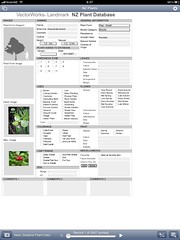
When you open the plant database, you have all the records, you can edit them search and so on. Now you can take your plant database with you in the field.
An iPad, now if only you could carry the plant database on your iPad....
Filemaker has released a version of their software that works on an iPad called Filemaker Go. You can read more about this here. This software allows you copy your plant database onto your iPad. When you buy Filemaker, you use iTunes to add it to your iPad. After that, you can tell iTunes to copy files to your iPad to carry with you. When you do this, you take a copy of the file, and any changes you make on the iPad are not automatically copied back to your computer. So, you can't really carry your original plant database but you can carry a copy. This means that any changes you make to the plant database are NOT copied to your original, but you can copy the copy the plant database from your iPad back to your computer (overwriting the original).

On the iPad, you start Filemaker Go. Then you choose the database that you want to open. You might notice that I have copied the USR portion of the plant database. This is the part that has all the plants in it.
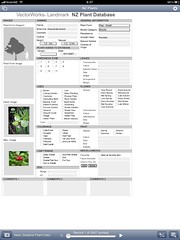
When you open the plant database, you have all the records, you can edit them search and so on. Now you can take your plant database with you in the field.
Subscribe to:
Posts (Atom)





