In order for other people to see your work, you have to commit your work to the project file. From the file menu there is a Save and Commit… command that will save your work to the project file. After you have done this other users will be able to see your change.
Saturday, February 27, 2016
Vectorworks Tip 390 - Project Sharing - Commiting
In order for other people to see your work, you have to commit your work to the project file. From the file menu there is a Save and Commit… command that will save your work to the project file. After you have done this other users will be able to see your change.
Friday, February 26, 2016
Vectorworks Tip 389 - Clip Surface With Slabs
You can use a planar object to clip a portion away from a slab. If the slab has components then you can choose which component the planar object will clip. In these images the slab has three components and I can choose which component the rectangle will be clipping. If I use two rectangles, and use two different components, I can create a coffered portion of a ceiling. If I use several rectangles, then I can create a coffered ceiling.
Thursday, February 25, 2016
Vectorworks Tip 388 - What can you use Contours For?
In the previous tip about contours , I said that you could use them to rearrange the model. But that's only one useful contours. If you are using marionette you can use contours to generate slices through an object and then use those slices to create further objects in marionette.
Wednesday, February 24, 2016
Vectorworks Tip 387 - How to Create a Linked Viewport With a Detail Callout
This is almost the same as the detail reference, but you start with the Detail Callout object. With this object you have to draw the shape of the outline before you can link the viewport. If you set your preferences (by using the preference button on the Tool bar) before you start to draw your detail callout object, you will find it a lot quicker to draw. You will also find that you can choose the viewport you want to link to before you draw your detail callout.
Tuesday, February 23, 2016
Vectorworks Tip 386 - Classes for Existing/Demo Walls
Some people copy the walls from one layer to the other to create an existing plan and a demolition plan. This technique is not recommended. If you change the plan for any reason, you have edit the walls on two plans. If you use classes, you only have to edit the walls once. As well as that, you can use class overrides in viewports to change the graphics on the walls. You can't do that with layers.
We will be covering this topic in March 2016, book now!
Saturday, February 20, 2016
Vectorworks Tip 385 - Project Sharing - Saving
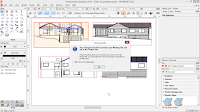 Because your working file is separate from your project file, when you save your working file, the information is not automatically transferred to the project file. This allows you to save your work without updating the project file. This might seem strange, but it would be a good idea if you wanted to try out a new design without changing the project file for everybody else on the team.
Because your working file is separate from your project file, when you save your working file, the information is not automatically transferred to the project file. This allows you to save your work without updating the project file. This might seem strange, but it would be a good idea if you wanted to try out a new design without changing the project file for everybody else on the team.
Friday, February 19, 2016
Vectorworks Tip 384 - Add Surface with Slabs
You can add planar objects to a slab using Add Surface. The first step is to create your slab object. Next, draw your planar object. In the images above of use the automatic working plane to draw the planar object on the same plane as slab. Select the slab and the planar object. Right click and choose Add Surface. This will add your planar object to your slab.
Thursday, February 18, 2016
Vectorworks Tip 383 - Creating Contours
Creating contours allows you to create slices through a 3-D model. You might be wondering what these are for. You can use this tool to create the slices through a 3-D model so that you can then rearrange or adjust the setting out of the model.
Wednesday, February 17, 2016
Vectorworks Tip 382 - How to Create a Linked Viewport With a Detail Reference
Tuesday, February 16, 2016
Vectorworks Tip 381 - Wall Styles for Existing Buildings
It's extremely useful to use wall styles when you're creating the project. If you are using all styles on an existing building however you might find that many walls have different widths. If you use wall styles for existing buildings you might find you have to generate several different wall styles to cover all the various existing walls.In this case We will be covering this in our workshops in March 2016. Book now!
Saturday, February 13, 2016
Vectorworks Tip 380 - Project Sharing - Opening
Friday, February 12, 2016
Vectorworks Tip 379 - Components in Slabs
Slabs can have components, like walls. The components can represent the structure of the slab. For example you might have a structural slab (shown in green) with a topping slab (shown in grey)
Thursday, February 11, 2016
Interactive Workshops February 2016 (1602) - Building Takeoff
In these sessions we looked at creating a building takeoff report. In order to do that we covered the basics of creating worksheets (which is the technique we need to use to create a report). We also looked at designing a building takeoff, because while Vectorworks has the ability to report all the information you require, it doesn’t know yet what information that might be.
It is most important that you understand the concept of using worksheets. We have covered worksheets and other manuals, and I will not be repeating some of that information, but I will be covering enough for you to understand how a worksheet is designed to be used.
Vectorworks Tip 378 - Extrude along a path – change the profile
Because Vectorworks remembers the original path and the original profile for your extruded along path, you can edit this object and you can completely change the profile, without changing the path. This allows you to start creating your objects before you have all the information you need, because you can go back later and edit the profile as you have more information.
Wednesday, February 10, 2016
Vectorworks Tip 377 - Linked Viewports - Concept
The concept is that you can create a reference object in your plans, sections, or elevations, and link this object to a viewport (maybe a detail) on a different sheet layer. When you update the number of the detail or move the detail from one sheet to another the drawing reference will update in the original plan, elevation, or section. You can link multiple reference objects to one viewport. That way, when you move or renumber the detail, all of your drawing references will update.
Tuesday, February 09, 2016
Vectorworks Tip 376 - Schedule Areas of Components
Use worksheets to shedule areas of components. If you're using a wall for example, you might want to schedule the area of the external finish, the internal finish, and the baseboard (skirting). Using components allows you to pack the various wall components and report them individually in your worksheets.
Saturday, February 06, 2016
Vectorworks Tip 375 - Project Sharing - Setting Up Privileges For Users
 Project sharing has an administration dialog box that allows you to set up preferences (or privileges) for different users. This allows you to set up a system that allows some users to have full access to the file,while other uses can only see the contents of the file and cannot make any changes (and the range of options between).
Project sharing has an administration dialog box that allows you to set up preferences (or privileges) for different users. This allows you to set up a system that allows some users to have full access to the file,while other uses can only see the contents of the file and cannot make any changes (and the range of options between).Friday, February 05, 2016
Thursday, February 04, 2016
Wednesday, February 03, 2016
Vectorworks Tip 372 - Viewports - Where should I Put The Annotations?
I try to make sure that I use a consistent system for annotations. My preference is to keep as much work as possible on the design layers but this is not possible for some viewports. Elevations, sections, and detail viewports do not allow you to put this information on the design layers easily, so I put their notes and dimensions inside the annotation part of the viewport. Where do you put your notes and dimensions?
Tuesday, February 02, 2016
Vectorworks Tip 371 - Designing a Building Takeoff Report
If you're going to create a report to list all the parts of a building takeoff, the first thing you have to do is to decide what parts you want to report. Vectorworks will report anything you choose, but it can't read your mind so you have to design your report. We will be covering worksheets in our workshops in February 2016.
Subscribe to:
Comments (Atom)







