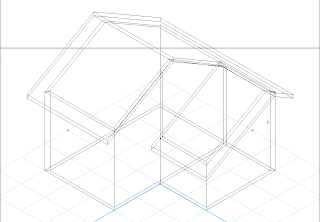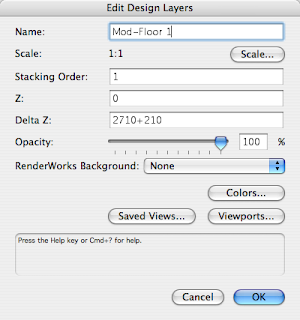Introduction
It seems that Vectorworks users always have questions about using layers, classes, viewports and sheet layers to make drawings. The user group has covered this in the past, but as it was 2 years ago, it seems to be a good idea to cover this topic again. At last month’s user group meeting several people wanted this topic covered again.
First we should look quickly at layers and classes. Many people struggle with these concepts and they often confuse them. Layers and Classes are not interchangeable. You can sometimes use layers or classes to create your drawings, but it still not make them interchangeable.
Layers
What are layers for?
•
Used to Control visibility
•
Used to break the file up into manageable chunks (storeys of the building)
•
Use to make layers of different scales.
We use layers as an organizational tool to break up the design into usable chunks. Layers are used to control the visibility of parts of the drawing so that we can hide or show information for different purposes.
Layers area a horizontal organizing method where you can divide your file up into horizontal chunks. Theses horizontal chunks also have a height and if you set the heights up correctly you can easily generate 3D views of the model.
If you were an architect you would tend to break up the design into stories of the building. You would also have several layers that contained 2D drawings and details that made up the document set.
If you were a landscape architect then you would tend to break up the design into elements based on the type of construction. You may have the building on one layer, the planting on another layer and the groundworks on another layer. You would also have several layers that contained 2D drawings and details that completed the document set.
If you were an engineer then you would tend to break up the design into a 3D model and a series of 2D drawings that showed in detail how the model was constructed.
Classes
What are classes for?
•
Used to Control visibility
•
Used to break the file up into manageable chunks (building elements)
•
Used to Control graphic quality
•
Used with Wall Styles to automatically assign walls to a class
•
Used with Plants to automatically assign part of the plant to different classes.
•
Used with symbols to automatically assign symbols to a class
•
Used with symbols to change the visibility of parts of the symbol
•
Viewports can be used to overwrite the graphic attributes of classes (look different on different viewports)
Classes do not work horizontally as layers do. When a class is switched to invisible every element that is assigned to that class is made invisible, regardless of the design layer that it is on or its height in the layer structure, so you could say that the classes are a vertical way of controlling information.
Classes can be switched on or off throughout the design, giving a way of controlling the organization vertically. By using this technique you can easily see complex designs in individual parts and create many different views of the same design.
If you were an architect you would tend to break up the design into building elements, or construction elements, such as furniture, fittings and plumbing fixtures. You would also have several class that controlled information on the drawings, such as, foundation details and notes, framing notes and dimensions, and so on.
If you were a landscape architect then you would tend to break up the design into elements to control the type of planting, the phase of planting, and so on. You may also use classes to control the notes or dimensions so that they appear on some drawings and not others.
Viewports
A viewport allows you to show a view of design layers. The viewport can be a part of the design layer, it doesn’t have to show all the information on the design layer (this is called a crop). Each viewport can have a different crop shape.
The view port can be a different scale from the design layer, and you can have viewports of different scales on the same drawing (sheet layer). This allows you to make complex drawings easily, by combining different parts of the design, and having these at different scales.
When you create a viewport you can choose which layers and classes are visible in the viewport. This is a powerful technique and it allows you to create complex drawings. I use this facility a lot, because as well as turning classes on and off, you can edit the class settings to change the line weight, line style and so on. This lets you create drawings that emphasise certain areas.
There are two main areas for editing viewports. You can edit the crop object (to change the size or shape of the crop), and you can edit annotations. The annotation part of the viewport can be used to add notes and dimensions to the viewport, and it can be used to add drawn information. For example, if you create a section viewport, you can add details of the structure, adding rafter, purlins, cladding and window detailing.
Sheet Layers
A sheet layer is a special layer that is used for printing. You could think of it as a plotting layer. If you are familiar with AutoCAD you could think of sheet layers as being like paper space.
I often think of the sheet layer as being like a page layout. You add the viewports and title block, moving them around to create the drawing you want. You can only view one sheet layer at a time, but you can put as many viewports on the sheet layer as you need.
Each sheet layer has its own printable area. This means that you could set up A4 presentation drawings and A1 construction drawings in the same file.
This is an exert from my Short Sharp Training (monthly). Each month subscribers get a manual like this on a range of topics.